Being obsessed with foiling, how could I NOT push the buy button for the new Cricut Foil Transfer Kit? And, so far, it has not disappointed me. : ) It is easier to use than the Foil Quill since there's no waiting for the tip to heat up and the mat partially ejects before cutting so that you can remove the foil. You can even use different colors of foil on the same project - think green holly leaves and red berries! Here are the first two cards I made:
With my second card, I ignored the request to remove the foil and just sent it back through. Yes!
Matting the pearlescent paper with foil card stock seemed to make the foiled images 'pop.' I also noticed that the Maker did not know which size tip was in the clamp, nor did it warn me when I forgot to replace the foiling tool with the cutting tool. It just debossed the card stock instead of cutting it. (Filing away that fact for use later!)
Both cards were simple to make but very pretty. Now, of course, I need more Cricut foil!!!! But in the meantime, back to Halloween projects ; ) Stay safe! Christine

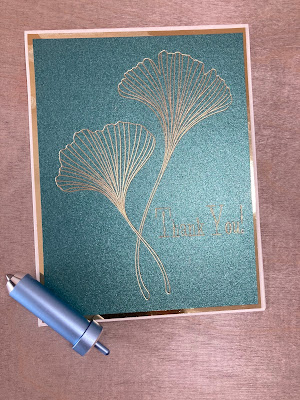













Love your card. Could you tell me the name of the ginko image you used? I've been looking all over design space for it. Thanks so much.
ReplyDeleteThank you! The image number is #M169991EE. HTH
ReplyDeleteThank you so much. I'm going to check it out now!
ReplyDeleteDesign space doesn't recognize that number. I've tried different combinations, but no go. I have the Explore Air 2 and am wondering if you have this also, or do you have the Maker. Don't know if there are specific designs just for the Maker. Do you happen to know. Thanks
ReplyDeleteAnnelie: I DO have a Maker but have no idea if this image is specific to the Maker. I wouldn't think so! I am able to find the ginkgo leaf by clicking on Browse all Images and then inserting the number. Sorry not to be more help!
ReplyDeleteI'll give customer service a call and see what's going on. Thanks Christine.
ReplyDeleteI played around with it before calling customer service, and was able to find the image. The problem was that I didn't put the number symbol (#) in front of the numbers before doing my search! How dumb is that? Anyway, I'm a happy camper now. Thank you so much for giving me the correct number to start with.
ReplyDeleteWhere did you find this paper?! It's gorgeous
ReplyDeleteIf I'm not mistaken, the first pass uses all the foil underneath. Wouldn't you be better using a broader tip?
ReplyDelete